Wanna know what my most used business tool is? Nope, it's not my Macbook Air (it's close though!), it's my iPad.
I'd like to apologise upfront if you don't own an iPad or a tablet – I know not everyone has access to this type of tool, but there are also a ton of people that do, and if you're blogging or running a creative business full-time, utilising an iPad in your business just makes good business sense.
Here's why!
[images style=”2″ image=”http%3A%2F%2Fhustleandgroove.com%2Fwp-content%2Fuploads%2F2014%2F10%2Fipadinoffice.jpg” custom_width=”Y” width=”624″ custom_width_val=”624″ caption=”My%20iPad%20hard%20at%20work!” align=”center” top_margin=”0″ alt_text=”Using%20an%20iPad%20in%20your%20Freelancing%20business” full_width=”Y”]
Admittedly, I've had an iPad for a long time, long before I actually started freelancing full-time. And prior to stepping out on my own as a freelancer, I used my iPad in a very different way to how I use it right now.
I used to just check my emails, jump on Facebook and read my Kindle books and that was that. I didn't use it anywhere near the level I use it now, which is why I feel it is one of my most used freelancing tools.
Whether you've got an iPad or some other type of tablet, I can guarantee you don't realise the amazing tool you have in your hands, and how much it can actually help you in your business, particularly when it comes to effective time and productivity management.
Table of Contents
5 Ways to Turn Your iPad into Your Master Business Tool
1. A Second Pair of Eyes
This is probably the most useful part of having a tablet at your fingertips – using it as a second screen. I have my laptop as my main computer and my iPad as my second screen. I use it to display my to-do list, check my calendar, refer to email tasks, research on Safari… You name it, I'm probably doing it as far as accessing work-related stuff via my iPad.
Pro-Tip: if you have a Mac as well, you can access whatever you have open in Safari (on your Mac), on your iPad Safari app as well – this is perfect for when you open a link and decide that you need to look at it while you're busy typing on your laptop. This is when I turn to my iPad and fire up Safari, click the ‘cloud' icon and viola, there are the browser windows that I have open on my laptop (this works on the iPhone too!).
2. Your Job Seeker
As any freelancer worth their weight in gold knows, it's all about finding clients when you're just starting out.
If you utilise the iPad in the way that I do in point one, you can also utilise it to find jobs quickly, without detracting away from what you're currently working on.
If you're focusing on outsourcing sites like Freelancer for your freelancing gigs, then there is a great app that you can download called iFreelancer – it pulls in jobs from all of these locations plus a lot more – and if you're set to apply, leave the app open, click the link (it will open in Safari on you iPad) and then open Safari on your laptop and click the cloud to see that same link – brilliant!
3. Your Notepad
I consistently use apps to take notes with, very rarely do I walk around with a physical notebook and pen – although I do have a small one in my handbag – for the most part, I use my iPad or iPhone for taking notes. I can type (touchscreen swipe?!) faster than I can write, so this makes sense.
[Tweet “I can type (touchscreen swipe?!) faster than I can write…”]
There are some great, robust apps that you can use to take notes with. My two favs are Evernote and Simplenote. Evernote I use if I'm making notes about a specific project and Simplenote is for everything else.
Both of them are cloud based and both sync across all devices – which is why I love them so much.
Pro-Tip: if you use your tablet to take notes often, invest in a wireless, bluetooth keyboard. It will save your wrists and your fingertips!
4. Mobile Office
One of the best things about freelancing full-time is that you can work from anywhere – and sometimes, you just don't want to lug around your laptop, even if you have the amazingly light Macbook Air like I do!
This is when I turn to my iPad, particularly if I need to do research, read a whole bunch of saved articles (I use Pocket) or just do some writing.
I often head to my local cafe/coffee shop and take my iPad and wireless keyboard with me. I don't have to carry a lot of stuff with me, it's not heavy and I'm up and running once I've got my chai latte in hand!
And if you've set up your tablet the right way, you can access everything you need to run your business for a few days, should the worst happen to your laptop.
For me, I utilise Dropbox, Evernote, Google Docs, Todoist and email the most on my iPad when I'm in my ‘mobile office‘ mode.
5. Remote Access 101
Take the mobile office idea above one step further, add a remote desktop access to your iPad – only do this if you have a strong wifi connection wherever you're going, otherwise it's not worth using the remote desktop application.
This is brilliant if you need to access documents that you're working on that are just too big to access normally on your iPad or you don't have the program on your iPad – it's really handy during client meetings as well, especially if you're a graphic designer or web designer – you can show your client live, how something will look, regardless of whether you have the program physically on your iPad or not!
There are many options for remote access, but one that I really like is called Splashtop – it's $4.99 and allows you to quickly connect to your desktop – just remember to ensure that your laptop doesn't go to sleep while you're out and about, otherwise the app can't connect to your computer!
There are many more things you can do with you iPad, and I'm sure I could be doing more, but for now, this is how I use my go-to business tool!
If you want to see how apps can make an even bigger difference in how you use your iPad, check out this extensive list from Appstorm – there are over 90 apps on there all dedicated to the iOS! Enjoy 🙂
Do you have an app or way that you utilise an iPad that's different? Share your tips below – I'd love to know!

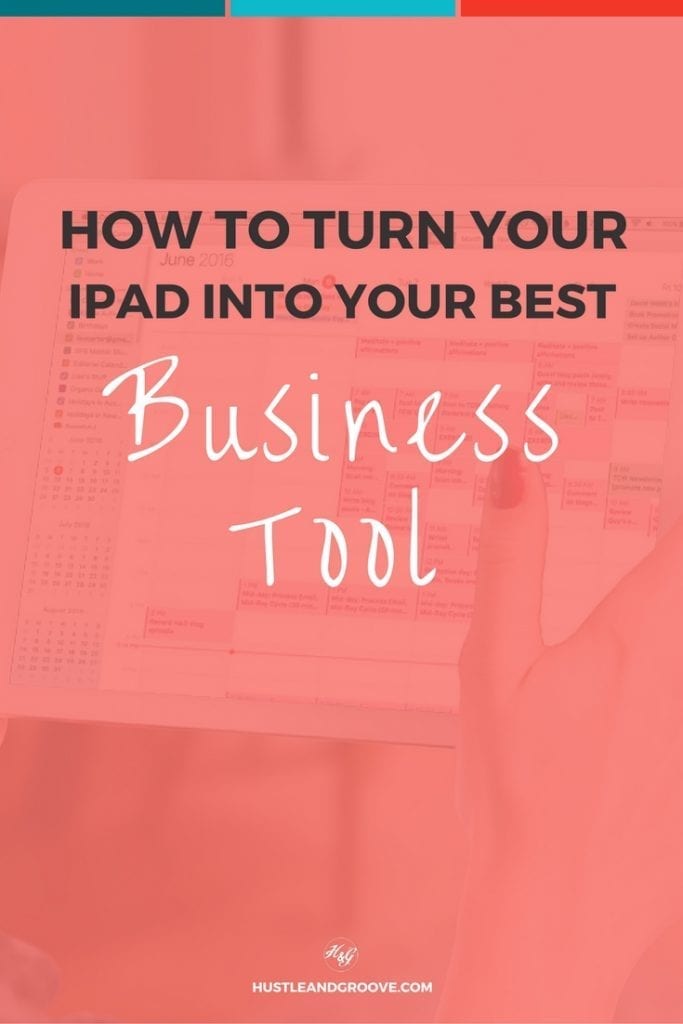

2 replies to "How to Turn Your iPad into Your Most Used Business Tool"
pretty informative! Thank you <3
You’re welcome!