I've been asked by a lot of people about the tools that I use to run my business with.
I do everything in the cloud, from my writing, note taking, to do lists through to my accounting and payment processing.
You name it, it's in the cloud!
So without further ado, let's get into it!
NB: I use a Macbook Air, but have offered both Mac and PC options where possible.
Software and Web Applications Tools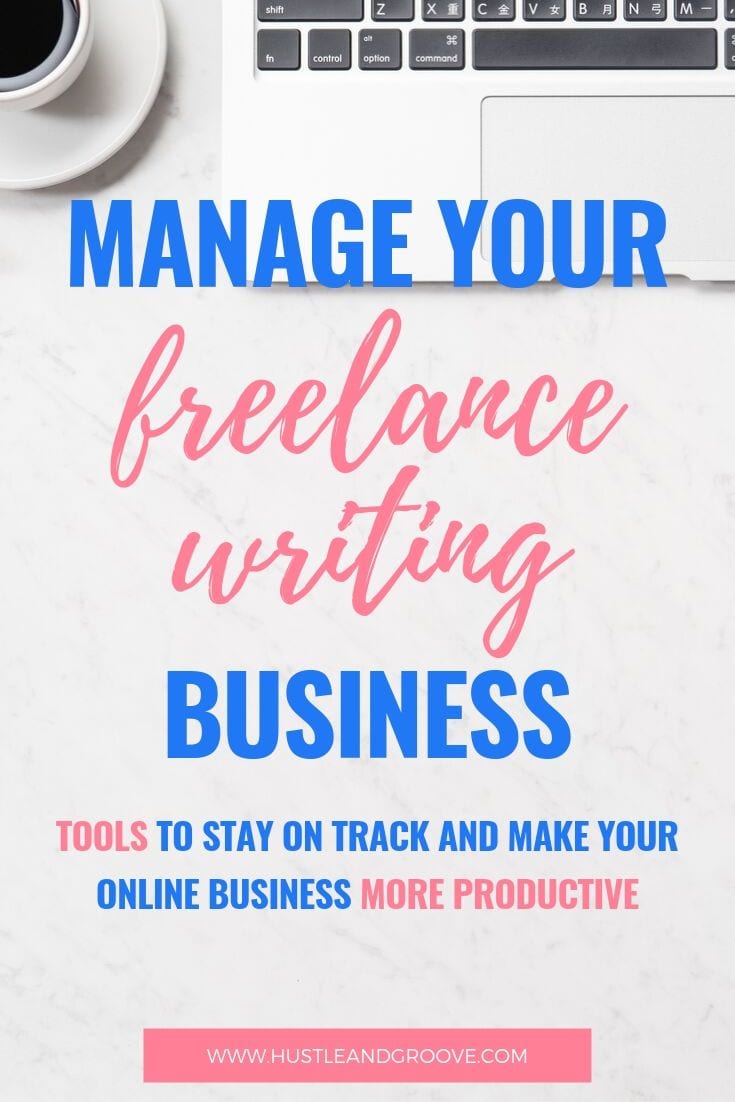
When it comes to software, there are many options available that you may need to run your business smoothly. Below is a lengthy list of all the software programs I recommend. However, I’ve broken it down into different areas, so just skip to the sections that make sense to you
Distraction Free Writing
While MS Word is a great program, sometimes you just need something to free write with, without all the editing capabilities. The following options are great tools to use if you just want to write and nothing else. It's always better to free write without the ability to edit as you go.
- ZenWriter (PC): This is a great tool for distraction free writing. It’s free to download and allows you to write free form with no editing capabilities. Copy it out to a word processing program like Word to edit as you need.
- ByWord (Mac): Very much like ZenWriter above, but for Macs.
- Scrivener (Both): Not only can you write distraction free, you can also organize your writing into projects!
Word Processing
There are a number of word processing programs you can use to tidy up your work and get it ready for publishing, in whichever way you choose. Here are a few I recommend and use myself:
- MS Word (both Mac/PC): Most people are familiar with Word, so it is probably one of the easier programs to use. It isn’t free though, so if you didn’t get it with your computer, there are other options that are just as great.
- OpenOffice: Similar to Microsoft Office, but free. Not only do you get access to a word processor, but you also get spreadsheets, etc. This program is free to download onto your computer.
- Evernote: Not a traditional word processing program, but one I like to use to keep a copy of any of my blog posts. If I’m out and about, I find editing in Evernote to be relatively painless. It gives me access to all my files from any computer or mobile device I have the app installed on. Evernote it is not just a writing tool, though. You can also schedule tasks, clip websites etc, etc. Jump on the site to learn more.
- Google Docs: fantastic for anywhere-access and document sharing. I can also monitor edits when co-working on a document with others.
Productivity
I don’t know about you, but I get easily distracted, especially when I have a very large to-do list looming in front of me. I find the only way to get stuff done is to utilize these productivity tools to keep me on track and focused on the task(s) at hand:
- Focus@Will: This is a great web based app that allows you to set blocks of time and choose music to play while you work. I have found that when I use this, my productivity increases by 80 percent! I listen to classical music because it seems to keep me focused and not thinking about other items on my to-do list. There are free and pro versions available. I use this exclusively when I want to focus on one thing at a time, like writing.
- Teux Deux: This is a very simple to-do list application that you can access on your smartphone and on your desktop. It doesn’t have a lot of bells and whistles, which I actually love. Keeping it simple is a great way to keep you on track and not get sidetracked by “bright shiny objects.”
- StayFocused: This is a Chrome extension that is perfect to use in conjunction with the Focus@Will tool. It allows you to block certain websites for a period of time, which gives you even more time to write distraction free. It's particularly great for blocking things like Facebook, which is super distracting.
- Controlled Multi-Tabbed Browsing: This Chrome extension allows you to limit the amount of tabs you can have open at any one time. It's perfect for writing so that you can only have your research sites open, and that’s it. It works by only allowing you to open a set number of tabs, such as three, if that's what you've set.
Combine these tools together and you’ll see a huge increase in your productivity. There are many more options out there. Simply do a Google search for “productivity tools” and millions will pop up. But these are the ones I use myself and know work well together.
Business and Project Management Tools
These are the tools to help keep your business running smoothly. Things like storing your files and managing your various clients and the work they provide to you require some amount of planning and organization. These are the tools I use to keep myself on track.
- Dropbox/Google Drive: It goes without saying that there is no point having all your work located on your local computer. You need to keep everything in the cloud so that you can access it from anywhere and you know it’s backed up. I use Dropbox Pro to hold all my documents and Google Drive to collaborate with others on documents. Both are free initially, but you can upgrade to the Pro versions to get access to more storage. I highly recommend this for Dropbox. Google Drive is accessed when you are logged into your Google account.
- Trello: This is a free web based tool that allows you to track all your client projects. If you are outsourcing, you can assign tasks to others and track them all in the one place. You can set deadlines, manage content, and assign colors to different projects. It allows you to quickly see from your Dashboard what you’ve got going on and what’s outstanding. It's a great way to keep track of everything client related.
- FreshBooks: Another solution that is in the cloud, this invoicing system allows you to keep track of who owes you money and who you owe money too. You can also track projects and time and assign expenses to clients. It makes accounting very easy.
- BidSketch: If you are looking to expand your business and make use of your side gigs, this is the way to make yourself look professional and provide outstanding looking proposals. Loads of are templates available on BidSketch, and it connects with FreshBooks. It's great to give you that professional edge. Not necessary when you are starting out, but a nice “have” once you are kicking butt!
- Siteground: I use this to host all my websites. They just make everything so easy!
- WordPress – All my websites are WordPress based. WordPress has over 1000 themes you can access for free, and it’s super simple to use. I would highly recommend this for your portfolio site and your personal blog. It’s super easy to install if you use HostGator as your hosting company as well.
- MindMeister: Mind mapping is a great way to get various projects down visually. I use this for all my clients when I’m working with ongoing projects for them. I also use it for creating my own ebooks and outlining projects.
- ClickUp: This is something new for my business in 2019. It's an improvement over Trello in that you can set start and end dates to tasks and projects. It also allows for assigning subtasks to certain individuals. It is a more robust project management tool and with that comes more complexity and a bit of a learning curve.
Communication Tools
As a freelancer, it’s important to stay in touch with your clients and your staff (if you have any), and one of the best ways to do this is to make yourself easily accessible with a number of these tools. I personally use these and find them imperative to my business.
- Skype: It’s free and allows you to speak to people anywhere in the world, so you aren’t restricted to your own area if you are looking to expand your business. It’s also great to use with your oDesk clients, as they can get in touch with you outside of oDesk and you can discuss job requirements and ask questions quicker than from within the oDesk messaging system. You can also get a Skype number that can act as your office number for about $80 per year, which is not bad at all.
- Google Hangouts: This is great for collaborating with your team or with your connections that you make when you network. I personally use it for the Mastermind groups I belong to.
- Hootsuite: I’m putting this under “Communication Tools” because social media management is a type of communication! If you are looking to raise your profile and be known for your awesome writing, you need to be active across at least a couple of social media channels. For freelance writers, I’d recommend Twitter, LinkedIn and Pinterest. Facebook is worthwhile if you are looking to engage with your clients there, but if you aren’t, then the above three channels will work. Hootsuite allows you to schedule posts to Twitter and LinkedIn. It also gives you lots of reporting functionality. It’s free for a single account, so I’d highly recommend trying it for yourself. Pinterest is a manual social media channel, so you need to do that one separately. But it's super fun!
Other Tools
There are a number of other tools that I utilize that don’t really come under specific headings. They are nice to have, but not essential to your day to day running of your business. But I thought I’d include them here anyway so you can make use of them when the time comes.
- Copyscape: Use this to run your articles to check for any duplicate content on the web. It can happen, even if you are writing an original piece! Aim for 5% or less and you'll be fine. The paid subscription is cheap at only $10 for 200 credits.
- Stock.Xchng: Access to free stock images is a must if you are writing SEO articles, so this resource is awesome. Just remember to follow the instructions for correct attributions. You MUST always indicate who the photographer was when it comes to utilizing free image
- Flickr: Another place to get access to free images via creative commons licensing.
- iStock: If you are looking for some high quality media, this is the place to go. You can access free images, or you can pay to purchase them at pretty reasonable prices. You will also have access to video and other options.
- FreeDigitalPhotos: This is another place you can get access to free images and paid ones as well. It helps to have a variety of places to go for images so you don’t end up using similar looking photos every time.
- PicWizard: If you're looking for free images that feature people, this site has a library of over one million stock images and videos.
- Canva: I use this to create all my website and social media images. It's easy and intuitive to use, and they have a free plan that can get you started nicely.
- Paypal: You need one of these accounts if you want to get paid! Upwork can pay directly to your Paypal account. This is quicker than withdrawing to your bank account, so I’d highly recommend setting this up. You can also use it to receive payments if you decide to write ebooks or ecourses in the future!
- E-junkie: This is another payment processor, but it's specifically for receiving payments for products you own, like ebooks or ecourses. It interfaces seamlessly with PayPal too.
- Bitly: I use this to shorten all URLs, whether it’s for social media purposes or just in an email. Bitly allows you to shorten a URL so that it doesn’t clog up what you are trying to say. The free version works for most, but the paid version also records how many clicks your links received, which is great if you are using it for social media purposes!
These are just a few of the tools that I use in my business. Everyone has different tools that do similar things. The key is finding the ones that work for you and suit your needs. These are a great place to start. If you need help with any of them, please don’t hesitate to shoot me an email: lise@hustleandgroove.com
Disclaimer: Some of the links included in this post are affiliate links. This means that I will earn a commission should you choose to purchase the product through my link. I thank you so much for doing so, but feel free to bypass the affiliate link and locate the site directly yourself if this does not sit well with you 🙂
[optin_box style=”12″ alignment=”center” email_field=”email” email_default=”Enter your email address” integration_type=”convertkit” double_optin=”Y” thank_you_page=”https://hustleandgroove.com/thanksforsubscribing” list=”42312″ name_field=”name” name_default=”Enter your first name” name_required=”N” opm_packages=””][optin_box_field name=”headline”][/optin_box_field][optin_box_field name=”paragraph”]PHA+PGEgaHJlZj0iaHR0cDovL3d3dy5odXN0bGVhbmRncm9vdmUuY29tL3dwLWNvbnRlbnQvdXBsb2Fkcy8yMDE2LzA0L0pPSU4tVEhFLUhHLVNFQ1JFVC1WQVVMVC5qcGciPjxpbWcgY2xhc3M9ImFsaWduY2VudGVyIHNpemUtZnVsbCB3cC1pbWFnZS0zNDYzIiBzcmM9Imh0dHA6Ly93d3cuaHVzdGxlYW5kZ3Jvb3ZlLmNvbS93cC1jb250ZW50L3VwbG9hZHMvMjAxNi8wNC9KT0lOLVRIRS1IRy1TRUNSRVQtVkFVTFQuanBnIiBhbHQ9IkpvaW4gdGhlIEgmYW1wO0cgU2VjcmV0IFZhdWx0IHRvZGF5ISIgd2lkdGg9IjcwMCIgaGVpZ2h0PSIzMDAiLz48L2E+PC9wPgo=[/optin_box_field][optin_box_field name=”privacy”]We value your privacy and would never spam you — that's just gross. You can unsubscribe at anytime.[/optin_box_field][optin_box_field name=”top_color”]undefined[/optin_box_field][optin_box_button type=”1″ text=”Access Now” text_size=”20″ text_color=”#ffffff” text_font=”Montserrat;google” text_bold=”Y” text_letter_spacing=”0″ text_shadow_panel=”Y” text_shadow_vertical=”1″ text_shadow_horizontal=”0″ text_shadow_color=”#0eb9cb” text_shadow_blur=”0″ styling_width=”20″ styling_height=”17″ styling_border_color=”#027381″ styling_border_size=”1″ styling_border_radius=”6″ styling_border_opacity=”100″ styling_shine=”Y” styling_gradient_start_color=”#0eb9cb” styling_gradient_end_color=”#027381″ drop_shadow_panel=”Y” drop_shadow_vertical=”1″ drop_shadow_horizontal=”0″ drop_shadow_blur=”1″ drop_shadow_spread=”0″ drop_shadow_color=”#027381″ drop_shadow_opacity=”50″ inset_shadow_panel=”Y” inset_shadow_vertical=”0″ inset_shadow_horizontal=”0″ inset_shadow_blur=”0″ inset_shadow_spread=”1″ inset_shadow_color=”#0eb9cb” inset_shadow_opacity=”50″ location=”optin_box_style_12″ button_below=”Y”]Access Now[/optin_box_button] [/optin_box]

6 replies to "The Tools List – How I OWN My Freelance Writing Business (Updated)"
[…] of methods to help you focus – from getting an accountability buddy to using tools that will help boost your focus and productivity, you too can regain or keep your focus on your freelancing […]
First of all, what an amazing list! Super helpful info for any type of freelancer.
I wanted to add to the list for invoicing tools. If you want to store and track invoices in the cloud, check out http://www.rubyinvoice.com. It’s the first truly mobile friendly billing tool I’ve found that let’s you send unlimited invoices for free. On top of that, you can accept credit cards as payment and create auto-reminders for the occasional client that forgets to pay.
Thanks again!
Thanks Zachary, RubyInvoice looks like a great, free alternative! Thanks for sharing 🙂
I really think SideShark (www.sideshark.com) belongs on this list. It is a simple all-in-one app for both Mac and Windows designed exclusively for managing a freelance business. SideShark does everything from tracking clients and projects to sending proposals and invoices to reporting income and expenses. You can check out reviews from freelance writers at: http://www.sideshark.com/freelancersoftwarereviews.html
Thanks for this Daniel – I’d love to hear more about SideShark – feel free to send me an email! Lise@hustleandgroove.com
[…] The Tools List — How I OWN My Freelance Writing Business […]